In today’s Photoshop tutorial I’m going to show you some simple steps to create an animal fur text effect. The process makes use of a real animal fur texture for maximum realism. In my example, I’m using Leopard spots to create the wording ‘Wild Cats’, but a variety of results can be achieved by using source photos of different furry animal skins. The fur photograph will take care of the realistic furry effect in the centre of the text, but I’ll also show you how to create a custom Photoshop brush to apply the soft hairs around the edges of the text to eliminate the hard letter edges. Depending on the animal your source texture is from, the result can depict a variety of colours and common animal prints to create a range of safari or zoo themed text styles.
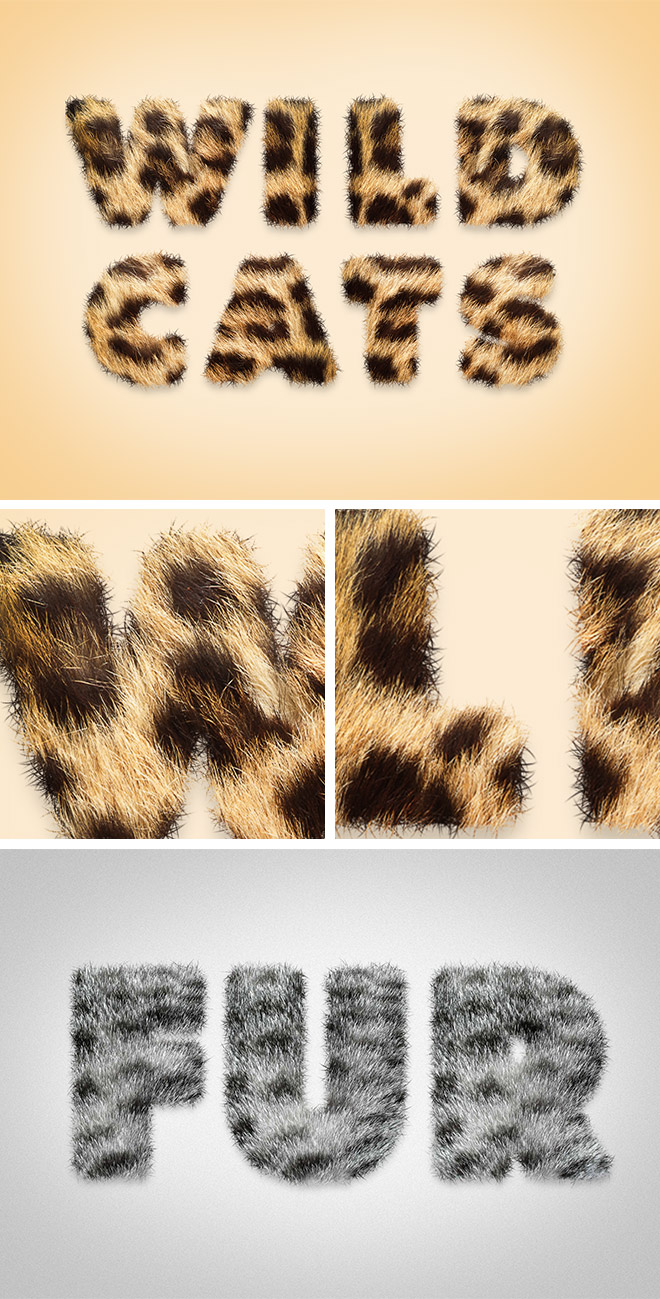
Check out Envato Elements for Unlimited Design Asset Downloads and Get 50% off Annual Membership – https://spoon.graphics/envato
Subscribe to the Spoon Graphics YouTube Channel
Source file
Download with membership
Want more? Check out these great related products
The following resources cost a little money, but I definitely recommend checking these related products out to complement my Animal Fur Text Effect tutorial.
Fur Styles, Actions, Brushes

Fur Textures

nimal Print Patterns Pack
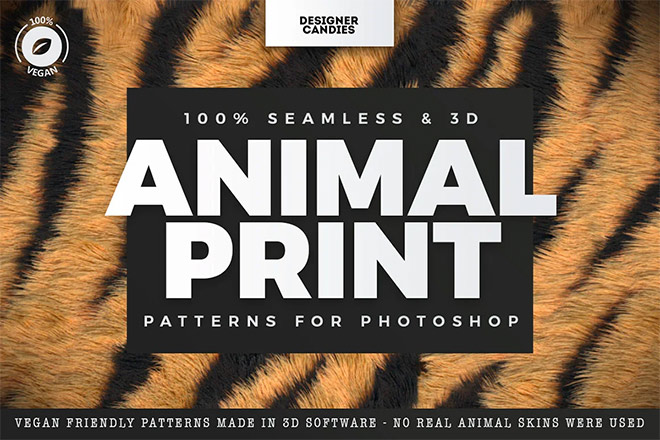
The post How to Create an Animal Fur Text Effect in Adobe Photoshop appeared first on Spoon Graphics.
By: Chris Spooner
Title: How to Create an Animal Fur Text Effect in Adobe Photoshop
Sourced From: blog.spoongraphics.co.uk/videos/how-to-create-an-animal-fur-text-effect-in-adobe-photoshop
Published Date: Wed, 06 Jul 2022 07:00:59 +0000
Did you miss our previous article…
https://www.webdesignhawks.com/?p=3946

